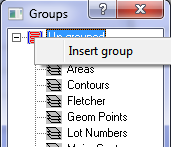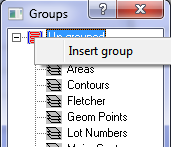Contents
Index
Group Explorer
This dialog box allows the user to Add, Create, Edit, Delete and Reorganise Layers by groups.
Insert a new Group
Right click on the Group to display the 'Insert Group' option.
Enter the new group name and it will be added to the Explorer tree.
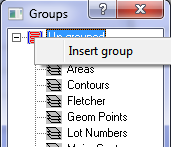
Insert a Layer
Right click on any layer to display the 'Insert Layer' option.
Enter the layer name and details and it will be added to the Explorer tree in the same group.
Delete Layer
Right click on the layer to display the 'Delete Layer' option.
Select 'Delete layer' to erase the layer and ALL Points/Strings etc on that layer.
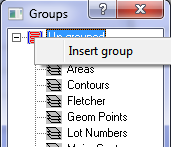
Layer Properties
Right click on the layer to display the 'Properties' option.
Select 'Properties' to display the layer properties andyou can edit them as required.
Reorganise Layers in Groups
You can move a layer from one group to another by dragging the layer to the group in the Group Explorer.
You can also change a layer group by chaning it in the Layer Properties dialog.